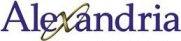| Patron |
|
|
| Last 5 Searches |
|
|
| Last 5 Items |
|
|
| Save Basket |
|
|
| Bulletin Board |
|
|
| Web Links |
|
|
| Library Information |
|
|
| Help |
Help Page
Tip: Log In when first viewing the web interface to view all available options. |
| 
|
|
| Web Client Configuration |
|
|
|
 |
| Simple Search |
| Enter in your search and hit a type to search under. |
| Boolean Search |
| Search for the closest match in a collection using AND, OR, AND NOT (Boolean) logic. |
| Browse |
|
|
| Study Program Search |
|
|
| Explore |
|
|
| Z39.50 |
|
|
|
| Results Display |
| The results display provides the user with limited details about the items returned from a result. Each item can be viewed in detail by clicking on the title. All web links can be visited by clicking on the WEB link for that item. Items are sorted by title initially but can be sorted by Author and Call Number as well. If the search returns more that one page of results, the next page can be selected by clicking next or entering a page number and clicking 'go'. |
| Details Display |
| The item details page shows all known details about an item. |
| Save Basket |
| The save basket is an area that can store items for future reference. An item can be added to the save basket by clicking on the associated 'plus' symbol. If a 'plus' symbol is gray, the item is already located in the user's save basket. If there are no associated 'plus' symbols with items, the save basket feature has been disabled by the library administrator. |
| Bulletin Board |
| An electronic Bulletin Board where users can 'post' items, notes, or library maps with item call numbers. |
|
 |
 |
| Patron Reservations/Holds |
| A patron can request reservations and holds from the web interface if the library administrator has enable this functionality and a valid patron is logged in. |
| Patron Log In/Patron Status/Patron Edit |
| A patron can log in by choosing the Log In link on the left menu bar. To check a patron's status or edit a patron's personal information, the patron must log in first, then the links for status and edit will appear in the left menu bar. |
| Last 5 Searches/Last 5 Items |
| The Alexandria web interface automatically records the last 5 searches and last 5 items viewed by the user and provides links to return to those items in the left menu bar. |
| Sessions and Security |
| For security reasons, Alexandria Web has implemented sessioning functionality for the user's securtiy. A session is held within a single web browser instance and will be eliminated after the interval specified by the library administrator. Once the session has been eliminated, the user will no longer be logged in nor will any of the user's data (save basket/last 5 searches/last 5 items) be viewable. |
|
| Web Links List |
| Library administrators can create a list of web links that are beneficial for their users by generating a list of descriptions and links in Alexandria's Web Preferences. |
| Library Information |
| Library information will display the library's information as specified in Alexandria's Library Preferences. |
| Language |
| A user can select the language of the web site at anytime by choosing the correct language in the left menu bar. |
| Web Preferences Editing/Viewing |
| Web preferences can be edited by a library administrator either from the Alexandria Librarian Workstation or by this interface's left menu bar. |
| Advanced Web Features |
| + 11704 + |
| Icon Definitions |
 Add item to save basket. Add item to save basket.
 Item already located in save basket. Item already located in save basket.
 Remove item from save basket. Remove item from save basket.
 Return to the previous search results. Return to the previous search results. |
|
|
|